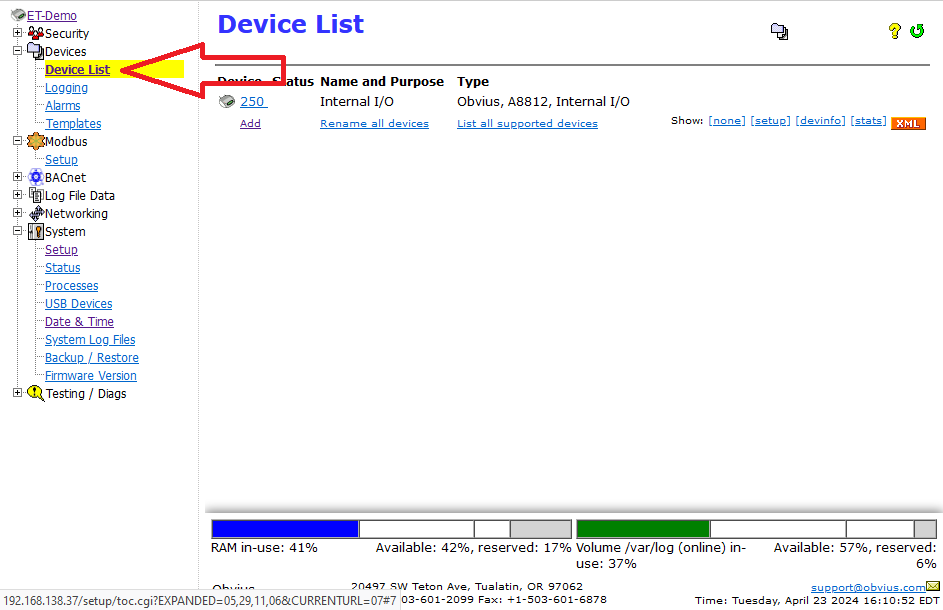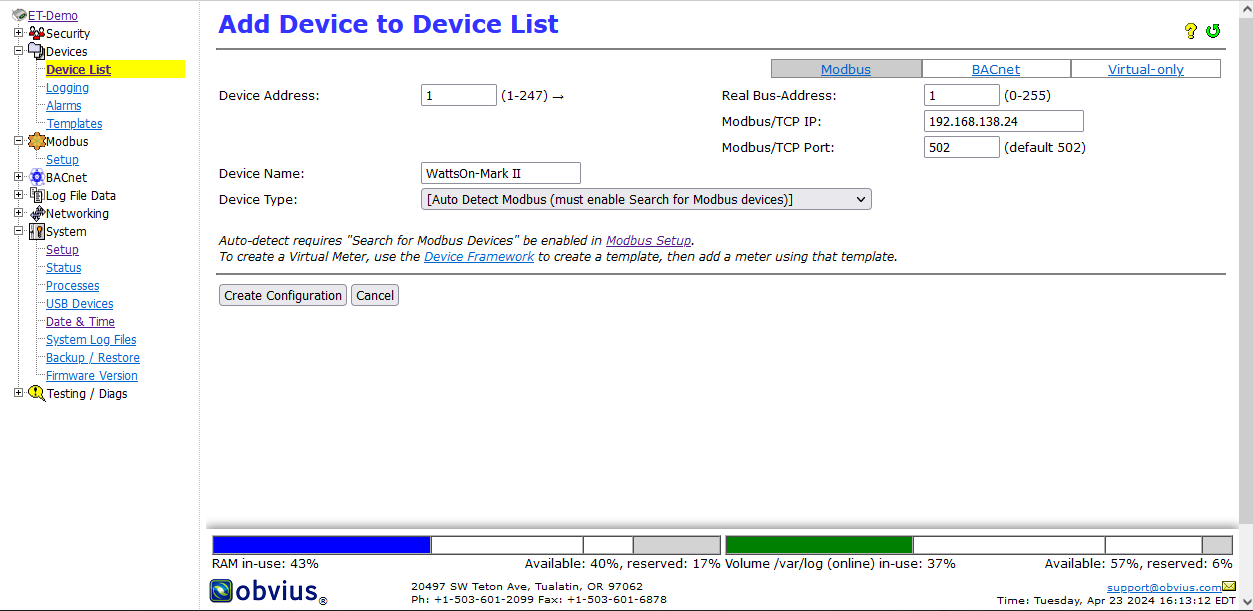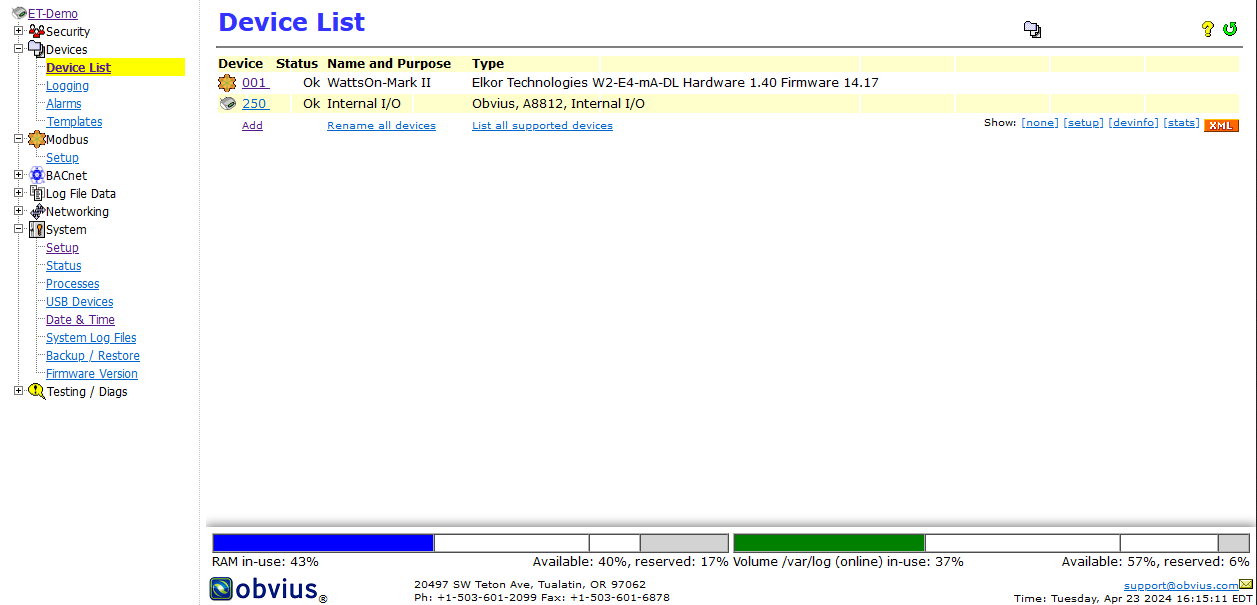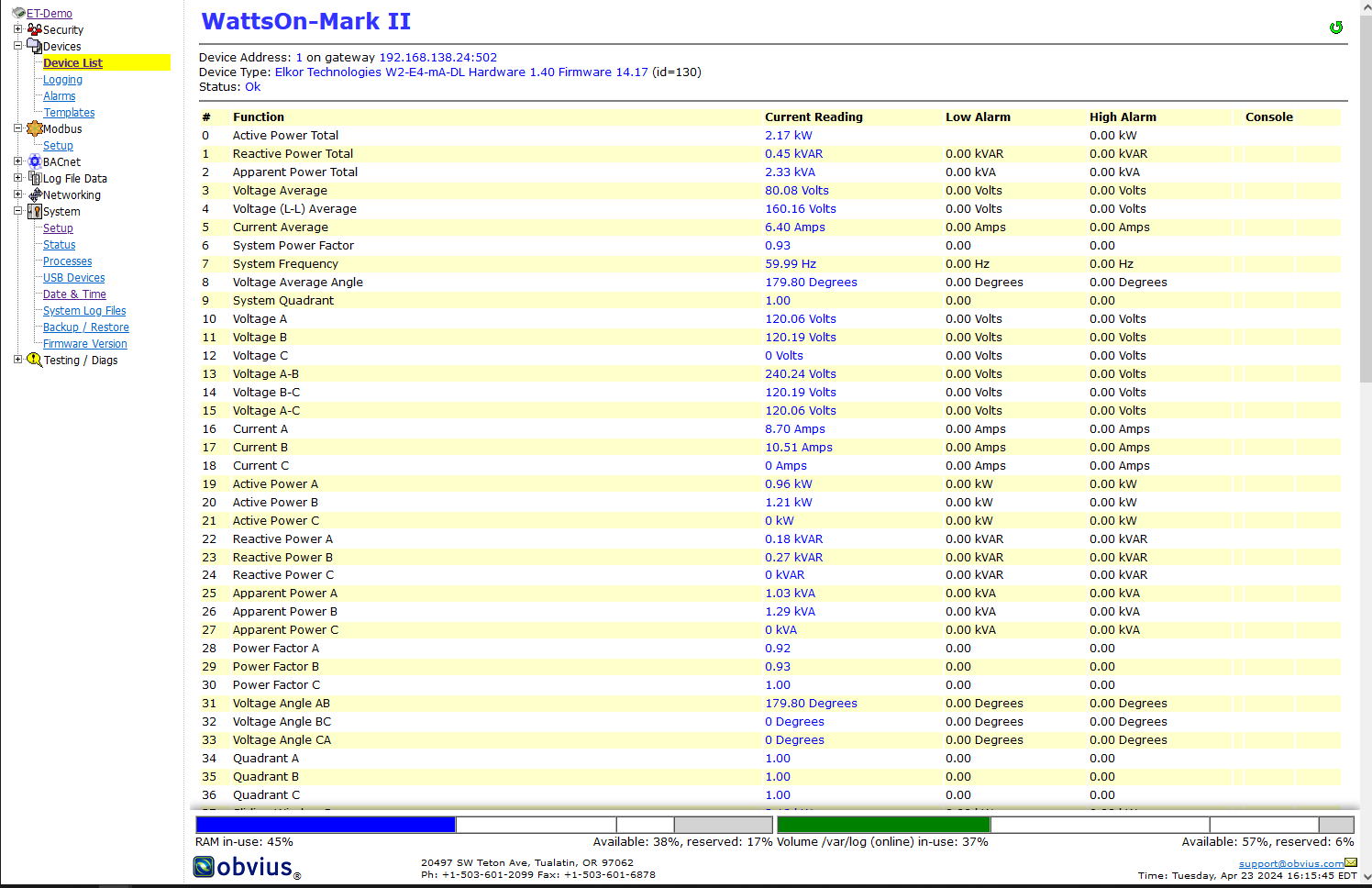Leviton / Obvius AcquiSuite with WattsOn / WattsOn-Mark II
The Obvius (Leviton) AcquiSuite devices have built-in templates for both the WattsOn and WattsOn-Mark II Power Meters.
The AcquiSuite units can communicate with the Elkor WattsOn / WattsOn-Mark II meters via either RS-485 (Modbus/RTU) or ethernet (Modbus/TCP).
To configure the meter for use with Modbus/TCP:
- Log into the IP address of the AcquiSuite (typically displayed on the front panel).
- Select Devices > Device List
- The Device Address refers to the Device number within the AcquiSuite unit which will reference the intended meter. It is usually auto-assigned as the next number available. This is NOT to be confused with the meter's Modbus Address (or "Unit ID").
- Set the Real Bus-Address to "1" if using the E4 version of the meter. If using an M1 version of the meter, set this value to the Modbus Address setting as configured via the on-board DIP switch.
- Set the Modbus/TCP IP value as the IP value of the meter. This value can be discovered via the meter's front panel display, or by using a tool like Modbus Commander.
- Leave Modbus/TCP Port as 502
- Enter a descriptive name for Device Name. This is up to the end user.
- Under Device Type, either select "Elkor WattsOn Mark II" or leave the "Auto Detect Modbus" setting. Preselecting the meter is faster and less prone to issues.
- Click "Create Configuration"
- The meter should report it's name, model and hardware/firmware versions in the Device List
- Click the device number to view the real-time parameters.
The device may now be used for logging, alarms, etc.
Screenshots